Please follow these steps if you wish to customize the photo users will see when they log into the Virtual Y site.
To update the image before the user logs in:
Log into the site as a Site Owner.
Go to Manage > Content (click directly on Content, not one of its sub-menus).
In the content grid, find “Virtual YMCA Login” and click the Edit button for that row.
Expand the “Header Area”.
Click the Edit button next to the “Banner” row.
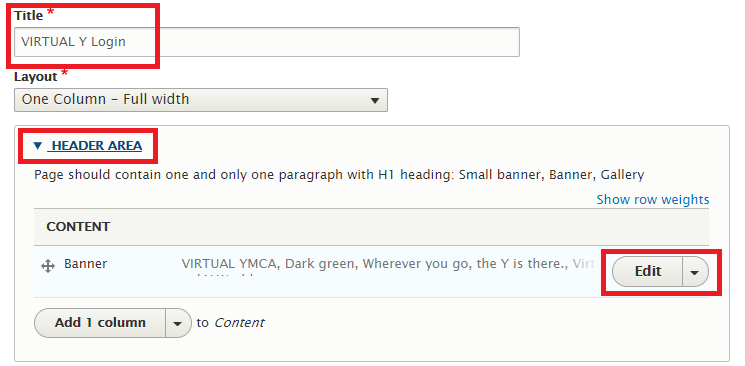
Expand the “Image” section. Locate the current image and click the Remove button underneath it (not the Edit button).
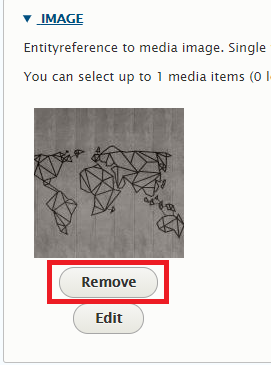
Re-expand the “Image” section and click the Select Images button.
If the desired image is not already in the system, click the Upload images link to add it.
If the image is already in the system, select it and click Select media.
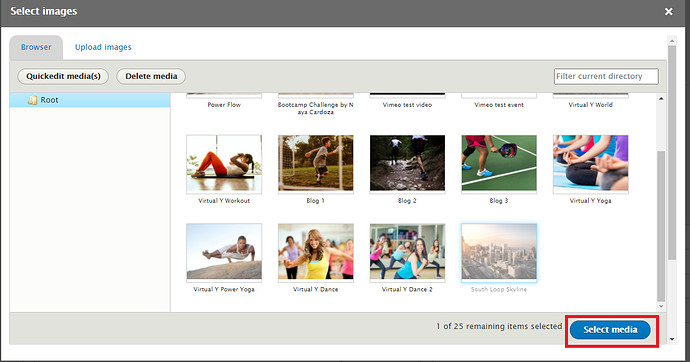
Scroll to the bottom of the page and click Save.
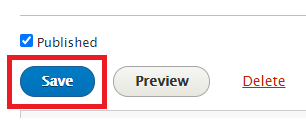
If you also want to modify the image the user sees after they log in, repeat the steps above, but in step #3, find “Virtual YMCA” instead of “Virtual YMCA Login”.