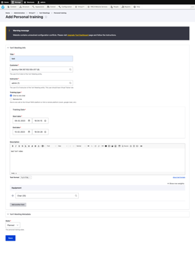1-on-1 Meetings
Enable direct, secure, scheduled person-to-person calls inside your Virtual Y site.
This module is distributed as part of the YCMA Virtual Experience Platform (Virtual Y). Review the README for more technical information.
Initial Configuration
- Go to Admin > Extend (
/admin/modules) and enable the Virtual Y 1on1 Meeting (openy_gc_personal_training) module. - Go to Admin > Virtual Y > 1on1 Meeting > Settings (
/admin/virtual-y/personal_training/settings) and entersignals.cibox.tools:8091as the Signaling PRL. This is the address of the signaling server that facilitates the connection between participants. - Go to Admin > People (
/admin/people) and add the Virtual YMCA Editor role to the user profile of any users who will create meetings.- NOTE: The
adminuser will also need to have this role set. This role grants the necessary permissions to manage 1-on-1 meetings.
- NOTE: The
- Also at Admin > People (
/admin/people), add theVirtual trainerrole to at least one user. This role identifies users as trainers within the system. - If you are starting a new site, log in as a Virtual Y member at least once. This ensures that member accounts are properly initialized.
- Go to Admin > Virtual Y > 1on1 Meeting (
/admin/virtual-y/personal_training) and you should be able to see a dashboard with links to add a 1on1 meeting.- If you receive an
Access deniederror, be sure to check that you have the Virtual YMCA Editor role as noted in step 3. This is the most common cause of this error.
- If you receive an
The community-maintained server, signals.cibox.tools, will work for most sites at small to medium levels of 1-on-1 traffic. If you are planning to scale up this service you may need to maintain a separate
signaling server. A dedicated signaling server provides better performance and reliability for high-volume usage.
Creating a 1on1 Meeting
- Go to Admin > Virtual Y > 1on1 Meeting (
/admin/virtual-y/personal_training). This is the central management interface for 1-on-1 meetings. - Choose to add a single 1on1 meeting or a series and fill in the form. When creating a series, be sure to configure the recurrence options appropriately.
Joining a 1on1 Meeting
- Once a 1on1 meeting is created, the customer and trainer will see a card for the call in the Virtual Y dashboard. The dashboard provides a convenient overview of upcoming meetings.
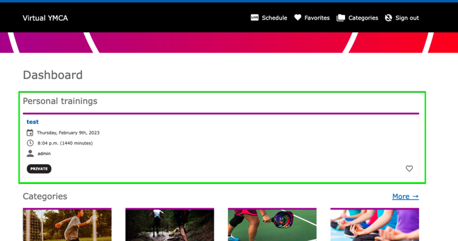
- Both the Trainer and Customer should open this card, join the meeting, provide their names, and proceed with the call. Ensure that both participants have a stable internet connection and working audio/video devices for the best experience.