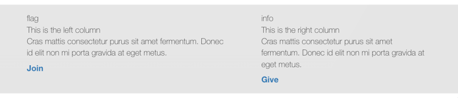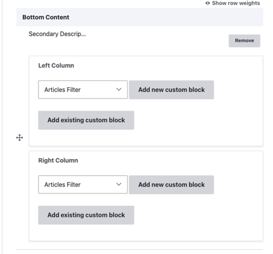Secondary Description and Sidebar
Warning: This element does not work properly in the Carnation theme and is considered deprecated. It may be removed in a future update.
Overview
The Secondary Description and Sidebar paragraph type provides a two-column layout in the bottom area of a page. It allows you to insert reusable content blocks into a left and right column.
Fields
| Name | Machine Name | Required | Description |
|---|---|---|---|
| Left Column | field_prgf_left_column_block | No | Block reference to: Basic Block, Code Block, Date block or Simple Block. Create a new one or pick up an existed block. Content placed here typically serves as a secondary description for the page. |
| Right Column | field_prgf_right_column_block | No | Block reference to: Basic Block, Code Block, Date block or Simple Block. Create a new one or pick up an existed block. Content placed here typically serves as a sidebar with related information or calls to action. |
Example
Carnation
Lily
Rose
Areas it Should Be Used
- Bottom Area
How to Use Secondary Description and Sidebar
Insert the paragraph from the dropdown menu into the Bottom Area of your page.
You will see two fields: Left Column and Right Column.
Within each column, you can select from one of four different custom block types:
- Basic Block
- Code Block
- Date Block
- Simple Block
You can either add a new custom block or reuse an existing block.
Learn how to use custom blocks >
Note: When reusing blocks in this paragraph type, the icon field may not render correctly. Font Awesome icons might display as plain text. If you need icons, consider using inline images.