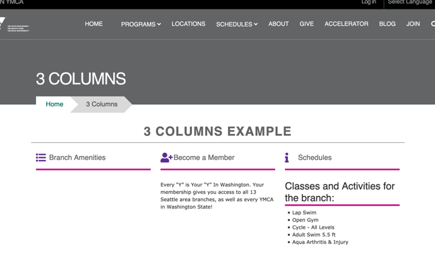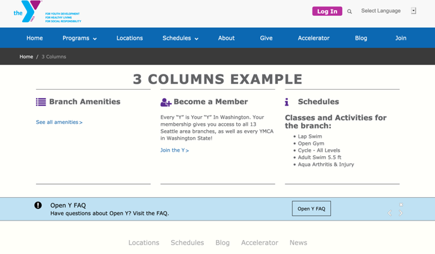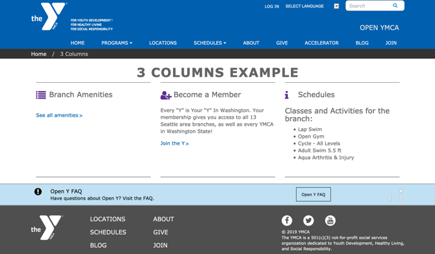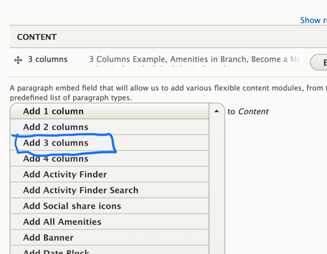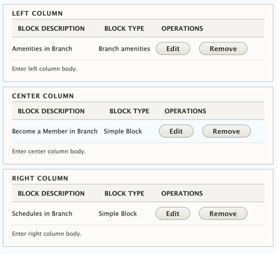3 Columns
Examples
The 3 Columns paragraph provides a way to display content in a visually appealing and organized manner. Here are a few examples of how it looks in different themes:
Carnation
Lily
Rose
Areas It Can Be Used
The 3 Columns paragraph can be used in the following areas:
- Content Area
- Bottom Area
How It Works
The 3 Columns paragraph allows you to create a row with three custom blocks of content. Here’s how to use it:
Select 3 Columns from the Paragraphs dropdown.
Title: Add an optional title. The title will appear in all caps at the top of the 3 columns section.
Add custom blocks to the Left Column, Center Column, and Right Column fields.
If you want to add multiple rows of content with 3 columns, add a new 3 Columns paragraph for each set of three blocks you want to display.
Content Types That Support This Paragraph
The 3 Columns paragraph is available for use in the following content types: