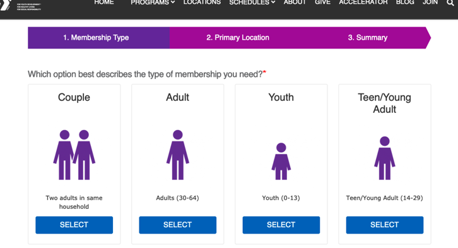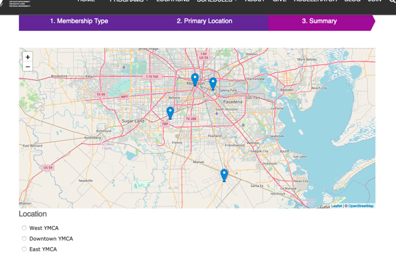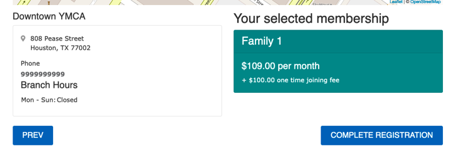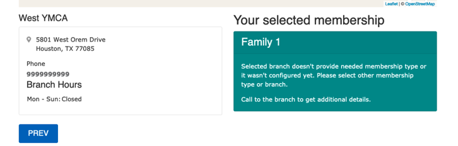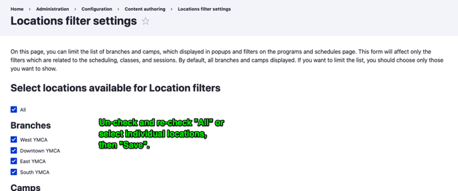Membership Calculator
The Membership Calculator is bundled with the distribution in the
openy_calc module.
As of August 2024, the Membership Calculator has an updated design with improved functionality and user experience. The improved design also responds to the selected colorway and page styles.
Configuring the Calculator
The Membership Calculator uses Membership content items. These must be created for the Membership Calculator to function.
Create a Membership node for each membership type your Branch or Association offers.
Inside each Membership node, add a Membership Info Paragraph with the details of that membership at each of your Locations. This paragraph includes fields for:
- Location: A reference to an existing Branch content type.
- Link: The URL a member is directed to for signing up for the membership at the selected location.
- Join Fee: The one-time fee to join.
- Monthly Rate: The recurring monthly membership fee.
The Membership Calculator presents a three-step process:
- Membership Type
- Primary Location
- Summary
Membership Type
This step displays the Title, Image, and Description of each published Membership node. This information is pulled directly from the corresponding Membership content items.
Primary Location
This step shows a map with radio buttons, enabling members to select their preferred primary location. All locations listed in the YMCA Website Services Location Filter Settings (see the Troubleshooting section below) are included in the list.
Summary
This final page displays a link for members to continue their registration or a message stating that the selected membership is unavailable at the chosen location. The summary includes:
- The selected branch location.
- The selected membership type.
- The monthly rate and join fee, if applicable.
- A button to proceed to the registration link, if a membership is available at the selected location.
Placing the Calculator on a page
Once configured, the Membership Calculator can be placed on a page using:
Troubleshooting
If the second step of the Membership Calculator does not display any locations, navigate to Administration > YMCA Website Services > Settings > YMCA Website Services Location Filter Settings. Ensure that all Branches you want to include in the location search are selected.