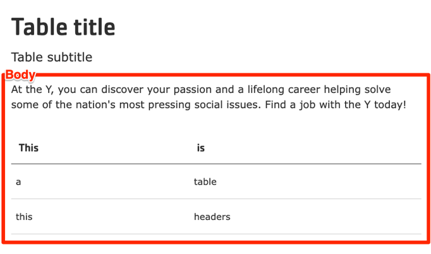Simple Text / Table
Allows users to add simple content and responsive tables within a page.
The Table block allows users to add simple content and responsive tables to Landing Pages (Layout Builder content type). It utilizes the Tablesaw library for responsive table functionality.
Designs:
- Design System
- Pre-release: Mobile | Desktop
Then save the block:
- Click Add block in the editing pane.
- Save and publish your changes.
To configure the Table block, fill in the following content fields:
Title (required): This title is for administrative purposes only and is never displayed, even if Display Title is checked.
Section title: This title is displayed as a heading above the table and other content.
Section subtitle: This subtitle is displayed below the heading.
Body: This field provides a full text editor for adding tables, text, images, and other content to the page.
- Adding a table: Click the Table icon in the editor toolbar. Configure the table options (number of rows/columns, headers, etc.) in the popup window.
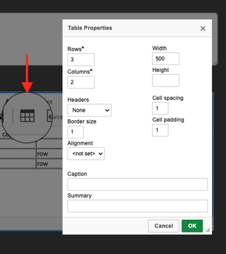
- Editing table properties: Right-click inside the table and select an option from the context menu to modify table properties such as row/column insertion/deletion, cell formatting, and other table-specific settings.
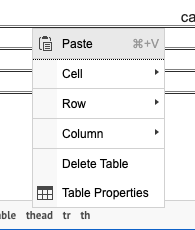
- Adding a table: Click the Table icon in the editor toolbar. Configure the table options (number of rows/columns, headers, etc.) in the popup window.
Then save the block:
- Click Add block in the editing pane.
- Save and publish your changes.