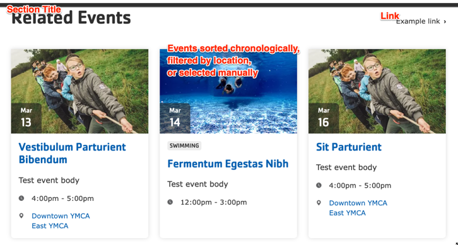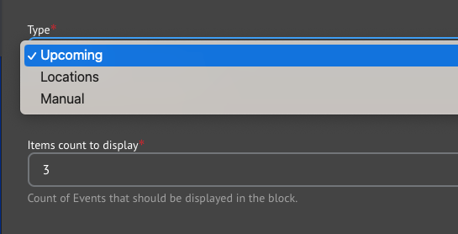Related Events
Component for displaying related events within an event node page and within other pages using Layout Builder.
Designs:
- Design System
- Pre-release: Mobile | Desktop
To use the block:
- Click the Layout tab at the top of your page
- Scroll to the location on the page where you want to add a block
- Click Add block
- In the sidebar, click Create custom block
- Choose the block to add.
Fill in the content fields:
Title (required): This title is for administrative purposes only and is never displayed, even if “Display Title” is checked.
Section title (required): The heading for the related events section.
Link: An optional link to be displayed near the section title. This can be a link to a page with more events, for example. As of the December 2024 release, Related Events links can use link attributes.
Type: Select how you would like to choose the related events in the block. Each type has different options:
- Tags: Show upcoming events filtered by related tags.
- Upcoming: Show upcoming events sorted by date.
- Locations: Use the Locations field to filter related events.
- Choose one or more Branch Locations to filter the list of events.
- Manual: Directly specify the events to be listed.
- Use the autocomplete field to add one or more events to be displayed.
Items count to display: The maximum number of items to display in the list: 3, 6, 9, or 12.
Note:
- Related events will always be sorted by the event date unless Manual filtering is selected. When using manual filtering, events are displayed in the order in which they appear in the configuration.
- The current page will not display in the list of related events once published, although it may appear in the preview.
- For Tags, Upcoming, and Locations, “Sticky” events that match the filter criteria will show up first.
Then save the block:
- Click Add block in the editing pane.
- Save and publish your changes.