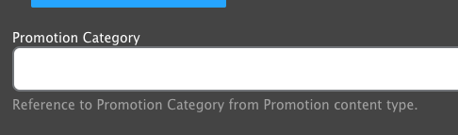Promotion
Promotions are timed pieces of content that allow content editors the flexibility to create a single item that can be placed in multiple locations on the site, without having to duplicate or manage content in multiple locations.
<iframe width="560" height="315" src="https://www.youtube-nocookie.com/embed/hrFHguHoDNE?si=WN-h6H3QuYRQYMgA&start=218" title="YouTube video player" frameborder="0" allow="accelerometer; autoplay; clipboard-write; encrypted-media; gyroscope; picture-in-picture; web-share" referrerpolicy="strict-origin-when-cross-origin" allowfullscreen></iframe>
Version 1 of the Promotion functionality was released in version 10.3.1.1 (December 2023). This version supports swapping promos into:
- Activity Finder
- By enabling the
ws_promotion_activity_findermodule.
- By enabling the
- Cards
- By enabling the
ws_promotion_cardsmodule.
- By enabling the
- Modals
- By enabling the
ws_promotion_modalmodule.
- By enabling the
Creating a Promo
Go to Admin > Content > Add Content > Promotion (
/node/add/promo).Fill in the content fields:
- Title (required)
- Subtitle
- Description: The body text of the promo.
- Image (required): Choose an existing image from the library or upload a new one.
- CTA/link: Add a call to action to your promo.
- Promotion Category: Choose one item from the Activities Taxonomy to link the promo with related components (see below).
- Promotion Priority: Set how often the promo will appear. This setting will only have an effect if multiple promotions can appear on a page.
- Visibility pages: This field is not yet in use.
Use the Scheduling options section in the sidebar to set a Publish on and Unpublish on time for your Promo (this requires
cronto be running on your server - check with your hosting partner).
Placing a Promo
Version 1
In version 1, creating a Promotion and setting it as Published will automatically enable the promo in any available components (corresponding to the modules enabled above).
To filter a component to only a certain set of Promotions, edit a Layout Builder block and set the new Promotion Category field.
- If Promotion Category is not set on a block, then the block will be overridden by any available (published) promo.
- If Promotion Category is set on a block, then the block will be overridden by only matching promos that have the same category set.