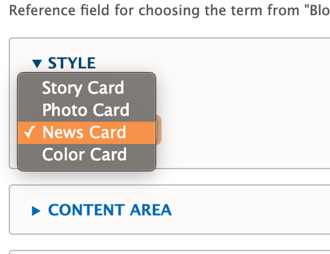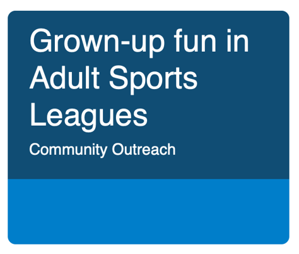Blog Post
Note: This Content Type is similar to the News Post content type.
Blog posts in YMCA Website Services allow you the flexibility to create simple posts using only the text editor or more robust layouts with paragraphs. Blog posts utilize a two-column layout, with the content area on the left and the sidebar area on the right.
When Should I Use a Blog Post?
When you decide to use a blog post depends greatly on your Association’s content strategy. However, blog posts are designed for publishing timely content and listing them throughout your site. Examples of blog posts may include:
- Member Stories
- Workouts and Recipes
- Updates about a Center/Branch
- Promotions and Contests
- Press Releases
How Do I Use a Blog Post?
There are three fields that appear above the accordion tabs:
Title: The name of the blog post. Displays in the header area of your blog post and in the cards that display in a list of blogs.
Locations: An option select field to tag a post with one or more locations (Camp or Branch). Use
Ctrl+Click(Windows) orCmd⌘+Click(Mac) to select multiple locations.Each time you create a new Branch Page or Camp Page, it automatically populates into the locations field.
Category: An entity reference to the Blog Category vocabulary. Type in the name of the category and select from the options that appear, or create a new category/term by typing in a new one.
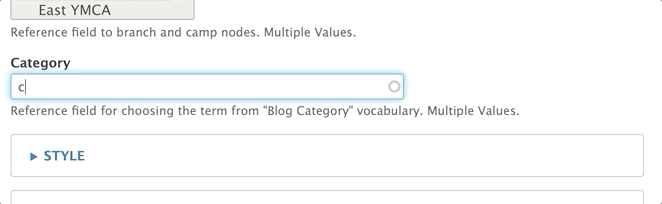
Style
This dropdown changes the style of the post’s card when it appears in a listing format. This dropdown does not affect any layouts on the page itself.
Story Card
| Carnation | Lily |
|---|---|
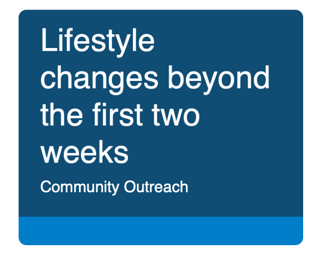 | 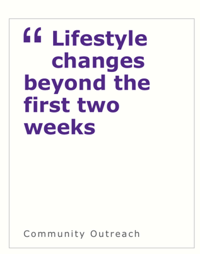 |
Photo Card
| Carnation | Lily |
|---|---|
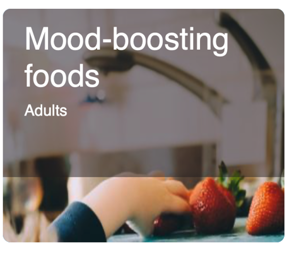 | 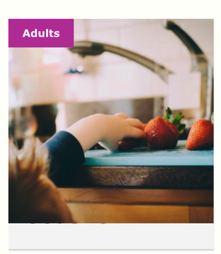 |
News Card
Color Card
When choosing the Color Card style, you are presented with two styling options in dropdowns. Both are entity references to the Color vocabulary:
- Background color: Changes the color of the card’s background.
- Text color: Changes the color of the text. It’s recommended you only use white or black for optimal readability.
| Carnation | Lily |
|---|---|
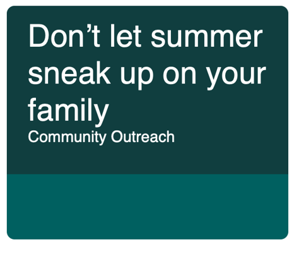 | 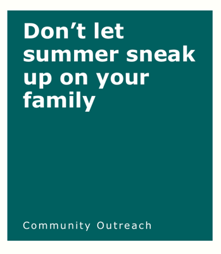 |
Content Area
The content area is the main body of your page. You can use the default fields or build a more robust layout using paragraphs. The content area displays on the left side of the page.
Image: Displays above your description and inside a Photo Card. This field is optional. It uses the media browser and image field.
Description: You can enter a brief summary or the entire body of your text by using the text editor.
Sidebar Area
The sidebar area allows you to embed paragraphs below a section that links to the centers tagged in the post, the categories, and a Related Content field. The Related Content field allows you to promote other Blog Posts by tagging them with the autocomplete widget. The sidebar area displays on the right side of the page.
Layouts
Blog posts utilize a two-column layout. The Content Area displays on the left, while the Sidebar Area displays on the right. You can build layouts within these areas using paragraphs.