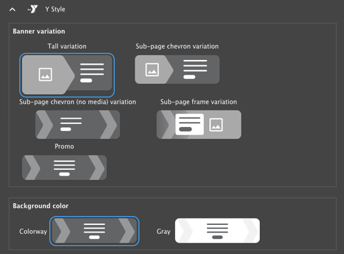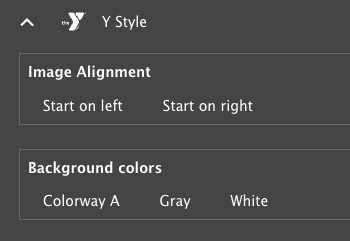How to set up a site with the Small Y template
What is the Small Y template?
The Small Y template is a pre-configured set of modules and themes designed to meet the specific needs of Small YMCAs. It provides a lightweight and user-friendly solution for small organizations requiring a simple and effective website. The Small Y template is based on the YMCA Website Services distribution and built using Y Layout Builder.
A fully functional sandbox environment showcasing the Small Y template is available at https://small-y-stable.y.org/demo-ui-kit.
Key Features and Differences
Simplified Theme
The Small Y template incorporates updates to the Layout Builder design system, a collaborative effort between VML and the YMCA of the USA. A visual representation of the new theme is available as a mockup in Figma.
Essential Modules
The Small Y template is built with a curated selection of modules that are essential for a basic YMCA website. This streamlined approach simplifies setup and maintenance while minimizing the website’s overall footprint.
Key modules and features included:
- Updated header and footer
- Layout Builder
- Articles
- Events
- Branches
- Camps
- CKEditor 5 Text Editor
Additional modules and features from the main distribution can be added via the Drupal admin interface as needed.
Features Contributed to the Main Distribution
Several features developed for the Small Y Template have been incorporated into the main YMCA Website Services distribution, benefiting all users:
- The Partners/Sponsors block now supports the division of partners into multiple tiers.
- The Simple Text/Table block provides more consistent responsive table styling.
- An additional Utility Menu has been added to the Header, allowing content editors to include extra links in the header’s top-right corner.
- Events Listings and Articles Listings now include a Number of items field to control the number of displayed items.
- Alerts feature a new set of styles aligned with the colorway color scheme.
Small Y Specific Features
The Small Y template includes features tailored to simplify setup and maintain content consistency for small organizations:
Limits have been implemented on the number of items for the main menu and various components.
Breadcrumbs are automatically enabled on all pages.
The Banner block offers additional variants, each compatible with the colorway color or a grey background:
- Tall - Designed for use as the primary hero banner on a page.
- Sub-page chevron - Suitable as a secondary banner.
- Sub-page chevron (no media) - A secondary banner option without media.
- Sub-page frame - A secondary banner that uses dark text on a white background.
- Promo - A smaller banner option for use on pages needing a call to action with no media.
Ping-pong blocks can be added to sections using the Ping-pong Section content block. This simplifies adding alternating content blocks with section-level formatting, rather than formatting each block individually.
- When adding a Ping-pong Section, two sets of options can be configured under Styles > Y Styles:
- Image Alignment - Choose whether the image starts on the left or right.
- Background colors - Select a colorway, white, or grey background for items within the section.
- When adding a Ping-pong Section, two sets of options can be configured under Styles > Y Styles:
Statistics blocks have been redesigned, and include the option for grey or colorway backgrounds.
Grid CTA blocks now have CTA buttons positioned between the subheading and the items. Icon Grid blocks position the CTA below the items.
Install the Small Y template
The Small Y template can be installed using either the YMCA Website Services Installation wizard or the command line.
- Installation Wizard: This web-based tool provides a guided, step-by-step process for setting up a new YMCA website.
- During the installation process, select “Small Y” as the Installation Type.
- Command line
Execute the following Drush command:
drush -vy si openy openy_configure_profile.preset=small_y openy_theme_select.theme=openy_carnation openy_terms_of_use.agree_openy_terms=1 install_configure_form.enable_update_status_emails=NULL --account-name=admin --site-name='YMCA Website Services'
Build Your Site
After installing the Small Y template, you can begin building your site by adding content and configuring the layout. Refer to How to set up a Layout Builder site for detailed instructions.