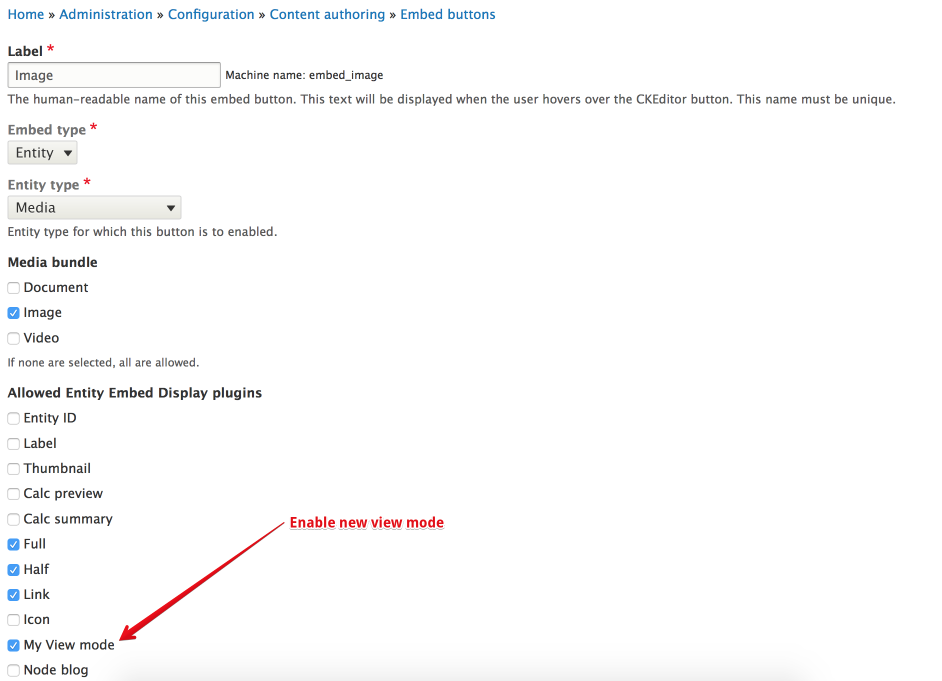As with any other entity in Drupal, when rendering it in different contexts, you might want to have specific view modes.
Here you can find instructions on how to add new view modes into the embedded entity form on the YMCA Website Services distribution.
Create a New View Mode
Go to the ‘View modes’ page: Structure > Display modes > View modes (or visit the URL:
/admin/structure/display-modes/view).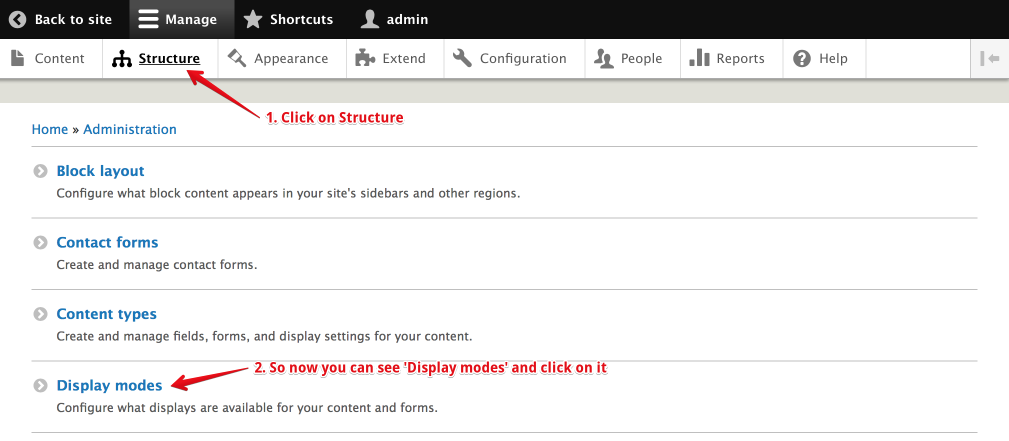
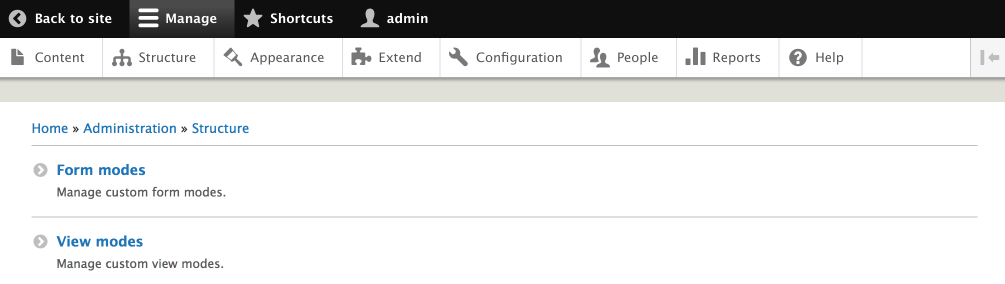
Create a new view mode: click the ‘Add view mode’ button and select an entity type (or visit the URL:
/admin/structure/display-modes/view/add).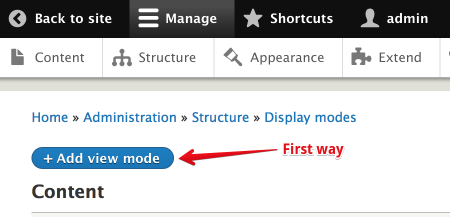
Alternatively, after each entity type, you can see ‘Add new {Name} view mode’ and click on it.
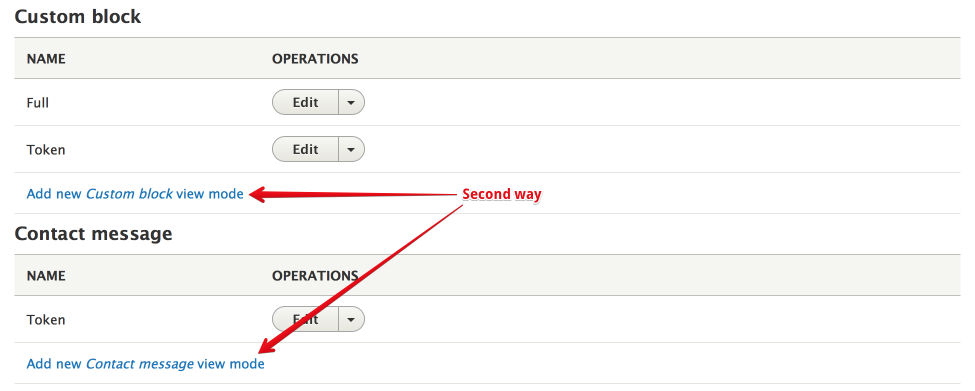
Select “Media” and then give a name to your new view mode (or visit the URL:
/admin/structure/display-modes/view/add/media).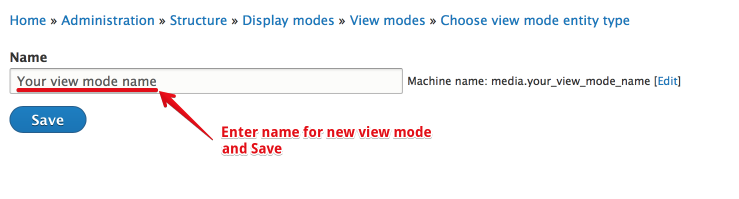
Use the View Mode
Go to Configuration > Text editor embed buttons (or visit the URL:
/admin/config/content/embed).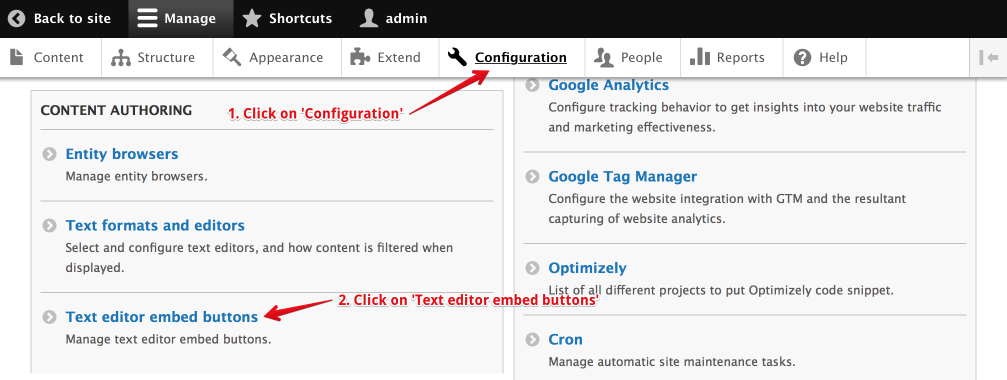
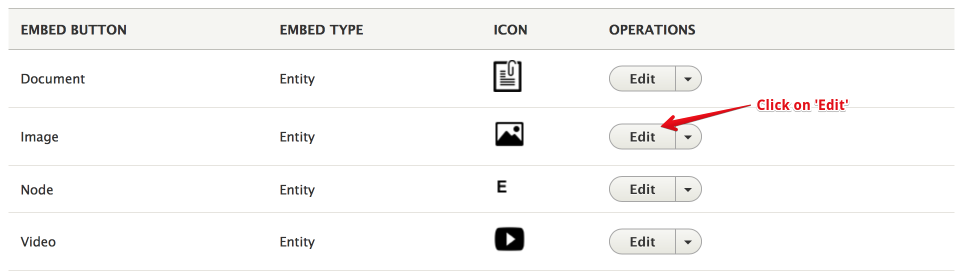
Ensure you enable the new view mode in “Allowed Entity Embed Display plugins” and click “Save” at the bottom of the page.